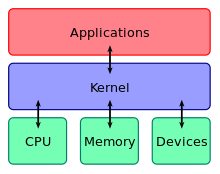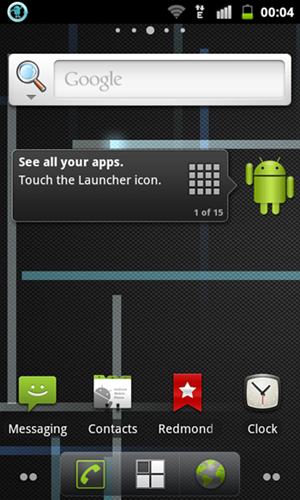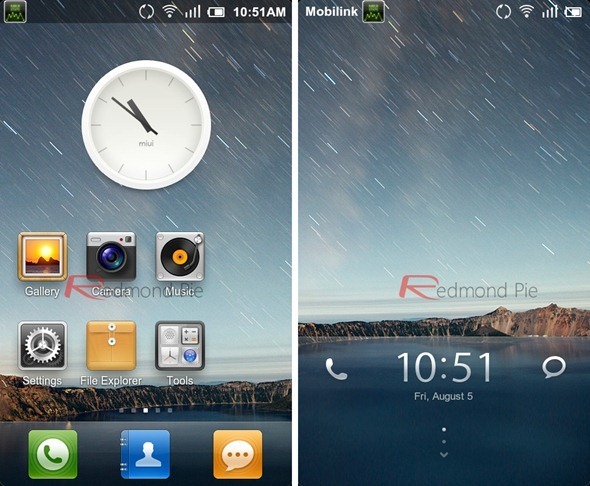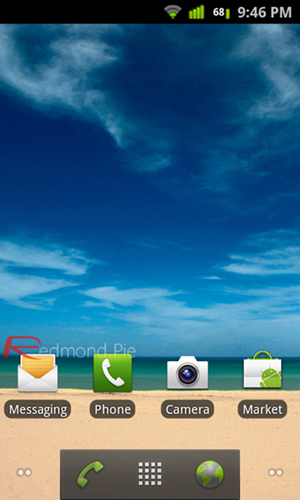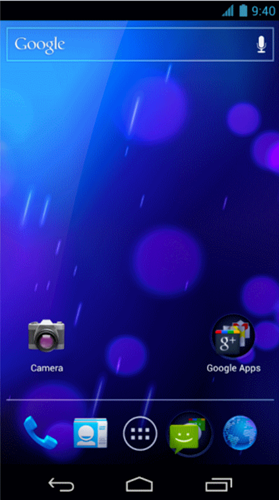One of major reasons why smartphone enthusiasts opt for Android over other mobile OSes like iOS and Windows Phone 7 is because of Android’s
relatively open nature. It allows users to customize every facet of their phone while iOS
doesn’t, even with powerful theming systemslike
DreamBoard and
WinterBoard in place. Android enthusiasts are often heard installing “Custom ROMs” on their devices; these modified versions of Android OS are cooked up by passionate and dedicated developers in their free time and we’ve mentioned some of the most popular ones after the break.
First things first, it is basically a herculean task to sift through all the ROMs on all Android devices. Most ROMs are device specific but there are a few popular custom ROMs which workacross multiple devices.
1. CyanogenMod
CyanogenMod is, hands down, the most popular custom ROM available on Android. This is because of its support for an increasingly wide variety of devices as well as a plethora of neat features not included in stock versions of Android such as lockscreen gestures, browserincognito mode, support for themes, DSP Equalizer, FLAC support etc.
2. MIUI
MIUI (pronounced
mee-yoo-eye) is
amongst the most popular custom ROMs available on Android. While it does support plenty of devices, these are notably less varied than devices which CyanogenMod supports. MIUI is known for its distinctive look (which is, arguably, the best in the business), enhanced notifications, smart dialing and enhanced apps for
Music, Gallery and Camera. [
Official Website]
3. DarkyROM
DarkyROM is a more manufacturer-specific custom ROM. They support the latest and greatest Samsung Android devices (i.e. the Galaxy S and Galaxy S II) by taking the stock TouchWiz UI, removing some of the bloatware that comes with it and then adding their own features. [
Official Website]
4. Device Specific, AOSP-Based Ice Cream Sandwich ROMs
Last, but not least, on our list are device-specific, Android Open Source Project-based ROMs for Android 4.0
Ice Cream Sandwich – the latest and, perhaps, most significant update to Android. These ROMs are as clean as can be, no bloatware, no extra apps, just the purest Android experience available. Plenty of the top smartphones have their own ICS-based ROMs available
right now and, as of typing, they are quite unstable. Source code for ICS was released just a few days ago, so it will take time before these ROMs become stable.
You can follow us on
Twitter, add us to your circle on
Google+ or like our
Facebook page to keep yourself updated on all the latest from Microsoft, Google, Apple and the web.